How much RAM does my Chromebook need?
Best answer: Most Chromebooks on the market today have 4GB of RAM and that is indeed enough to get by. If a model you're considering has options for 8GB of RAM, more is better, but 4GB is more than workable.
- 4GB is enough: Lenovo Chromebook C330 ($250 at Amazon)
- 8GB is better: HP Chromebook x360 14 ($549 at Amazon)
What is RAM?
RAM stands for Random Access Memory. Think of it as a container where the things you're doing on your Chromebook — both what you can see and what's happening behind the scenes — can store and retrieve data randomly. That means it can access any byte of that data without affecting the preceding or trailing bytes. That makes it fast, because the location of the data you need has no effect on the time it takes to read, write or overwrite it. With no moving parts, there are no mechanical limitations on access times.
RAM is also volatile — once the integrated circuits lose their power, the data disappears. That means it's different from your Chromebook's storage (what we think of as a hard drive) and isn't used to store anything long term. Every time you shut off your Chromebook (or any computer) the RAM is erased.
When you have a tab open in the browser on your Chromebook, all the data needed to draw what happens on your screen and interact with the software is being held in RAM. That's the important thing to know here, and we'll talk about why that matters.
How a Chromebook manages RAM
Chrome OS is a very scaled down Linux desktop. Linux, in general, works well with less RAM than other operating systems, and Chrome OS is really lightweight when nothing else is running. Chrome also uses what the developers call a double wall for low-memory states and what's called zRAM to have things perform better on less memory.
A few words about zRAM — also known as compcache — are needed. It's a feature of the Linux kernel that uses virtual memory compression and makes a portion of the RAM into its own compressed block device. Paging (moving files in and around the memory) is done in that compressed block until it runs out of space and needs to be done on the hard disk. It's OK if that sounds like something you don't understand. All you need to know is that it does wonders on computers — like a Chromebook — that don't have a lot of RAM installed. Google has used zRAM by default in Chrome OS since version 27, and they do a really good job managing it. Unless you're moving a lot of small files around, usually the amount used is zero. But it's there, ready when you need it. Since Android 4.4, this is also done on your phone or tablet.
Chrome the operating system manages memory better than Chrome the browser on your Windows laptop.
Google's "double-wall" low-memory states are how they try and prevent apps (mostly the browser window itself) from crashing. A certain amount of RAM is reserved for the first "wall" and when that threshold is reached the software evaluates what order to close processes so that what we are actively doing isn't affected. Background operations (like a browser tab that was opened but you haven't looked at yet) are closed first. Next to go are background tabs or windows that you've never interacted with — clicked, or scrolled or typed in — but you have viewed. After that, the background tab or window you haven't used the longest gets its data moved out of RAM. Finally, if none of that works, the kernel OOM (Out Of Memory) function kicks in and closes tasks and processes based on priority. Here's an interesting read on it all, written when it was being developed for those of us who really dig this kind of thing.
This all happens so we won't see the "He's dead, Jim" or "Aww Snap" pages and lose what we're working on. Things have come a long way since the CR-48 was introduced.
This all means that Chrome the operating system manages memory a lot better — and needs much less of it — than Chrome the browser on your Windows or Mac computer does. When you hear people saying how great their Chromebook runs, while it doesn't nearly run as well on your Windows computer or Mac as a browser, all this is a big part of the reason why. It's OK if you don't understand how it all works, just know that Google has done a lot on the software side to allow even a 2GB Chromebook to be pretty functional.
How will you use your Chromebook?
After talking about what RAM is and how Chrome manages it, what will determine how much you need is what you actually intend to do with your Chromebook.
You'll find most Chromebooks come with 4GB of RAM installed, but some very expensive models might have 8GB or 16GB installed. I'll be the first one to tell you that you don't need 16GB (or even 8GB) of RAM on your Chromebook unless you're doing more than running Chrome on it. While an i7 16GB RAM and 64GB SSD Chromebook makes for a really nice Linux Ultrabook, for most users it's about $1,000 of overkill. Now that the outliers are out of the way, let's talk more about "realistic" Chromebooks.
Even if you fancy yourself a power user, 4GB of RAM is enough.
For most folks, 4GB of RAM is all you really need. It'll handle Facebook, Twitter, Google Drive and Netflix just fine, and likely handle them all fine at the same time. Most Chromebooks today come with 4GB of RAM, and even for someone like me who spends most of the day with 8-20 tabs open on my Chromebook and some Android and Linux apps installed, 4GB handles the load just fine. 4GB can even handle most remote clients and VM access with grace, for professionals that use their Chromebook to interact with their ultra-powerful desktop while out on the road.
If you intend to do something like install Ubuntu or run multi-window IDEs for development while also surfing the web or playing videos, you're the type of person who would benefit from using a "business class" Chromebook and all of the RAM they can come with. But even then, most extreme users are doing well with 8GB of RAM. You could call 16GB of RAM futureproofing, but only if you intend to take your Chromebook to another Linux distro once its Chrome OS updates stop coming in 5-6 years.
Choosing your Chromebook
There are a vast number of Chromebooks to choose from today and thankfully, most of them have enough RAM to keep you and your machine working well, whether you're a regular or casual user looking for a secondary machine or a power-use looking for something to dual-boot Ubuntu for you and and Chrome OS for your kids homework assignments.
4GB is enough
Lenovo Chromebook C330
The C330 is our favorite Chromebook right now because it perfectly balances price and performance. Packing 4GB RAM, 64GB internal storage and a truly all-day battery, this bright Chromebook won't leave you hanging on crashed Chrome tabs.
AC's own Ara Wagoner uses a C330 as her daily driver and can tell you firsthand that 4GB of RAM is all she needs to get her work done on this compact Chromebook, which she uses anywhere and everywhere her days take her. Whether you need to get a term paper done or just need to kill some time with solitaire and Twitter, 4GB of RAM is more than enough most of the time.
8GB for the pros
HP Chromebook x360 14
This sleek Chromebook has 8GB RAM and a lovely 14-inch screen for split screening your team's victory and finishing expense reports no matter where you and your Wi-Fi are.
Already got a Chromebook with enough RAM?
Your Chromebook could always use an assist from some great accessories. Here are some of our favorites.
Samsung EVO Select 256GB MicroSD card
Chromebooks can seem light on internal storage, but with this spacious microSD card, you can add storage for tons of photos, movies, music, or any documents you might need to use offline.
ProCase Carrying Cover
Available in six cool color combinations and three sizes, ProCase has your Chromebook handled with style and care. The exterior is water resistant, the interior is padded, and the front storage pocket is deep enough for a mouse and charger.
Zendure A6PD 20100mAh Ultra-Durable PD Power Bank
This power bank's 45W Power Delivery charging is fast enough to charge most Chromebooks at top speed and durable enough to bounce around your gear bag during a vacation or convention.
* This article was originally published here

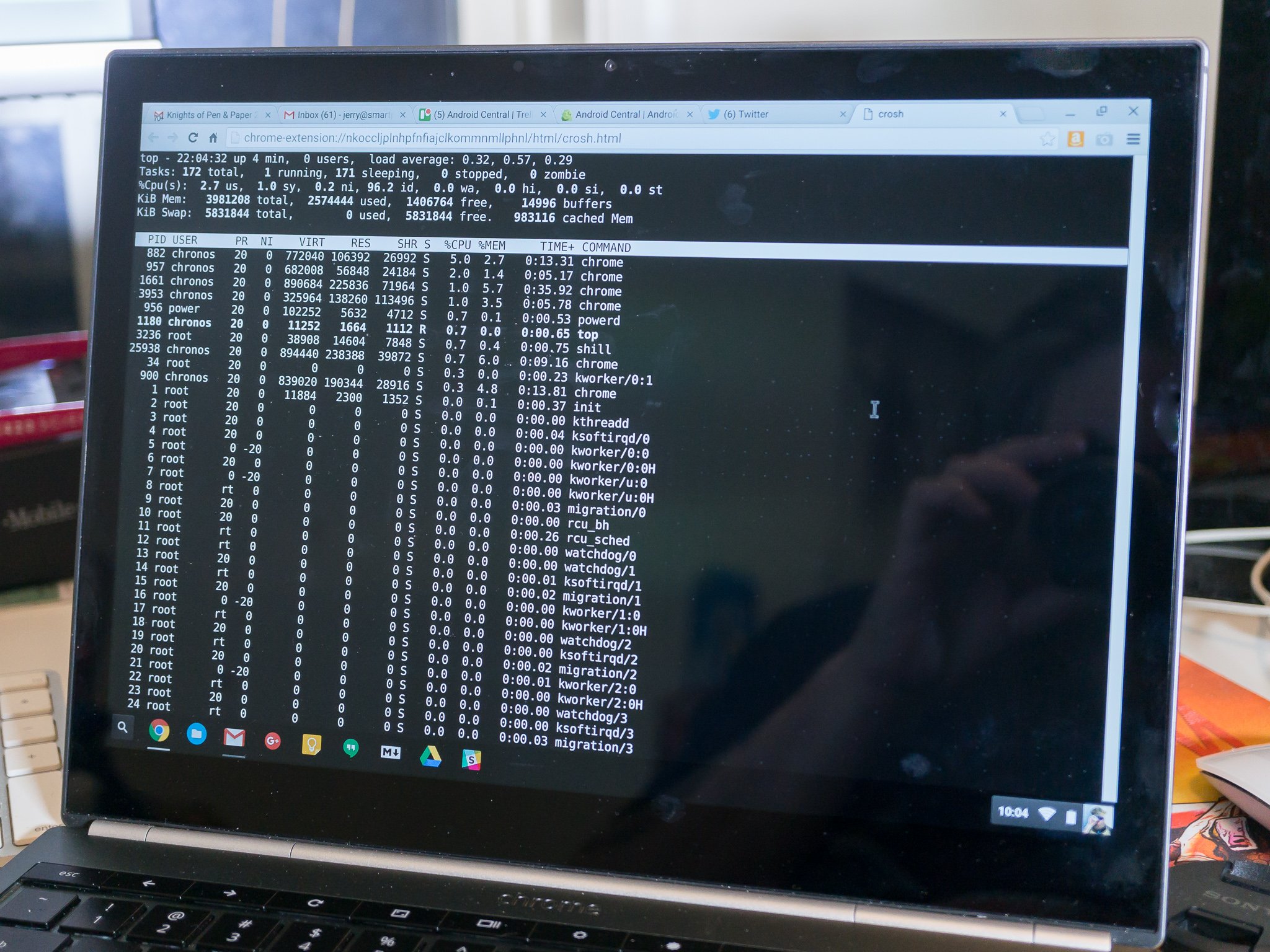
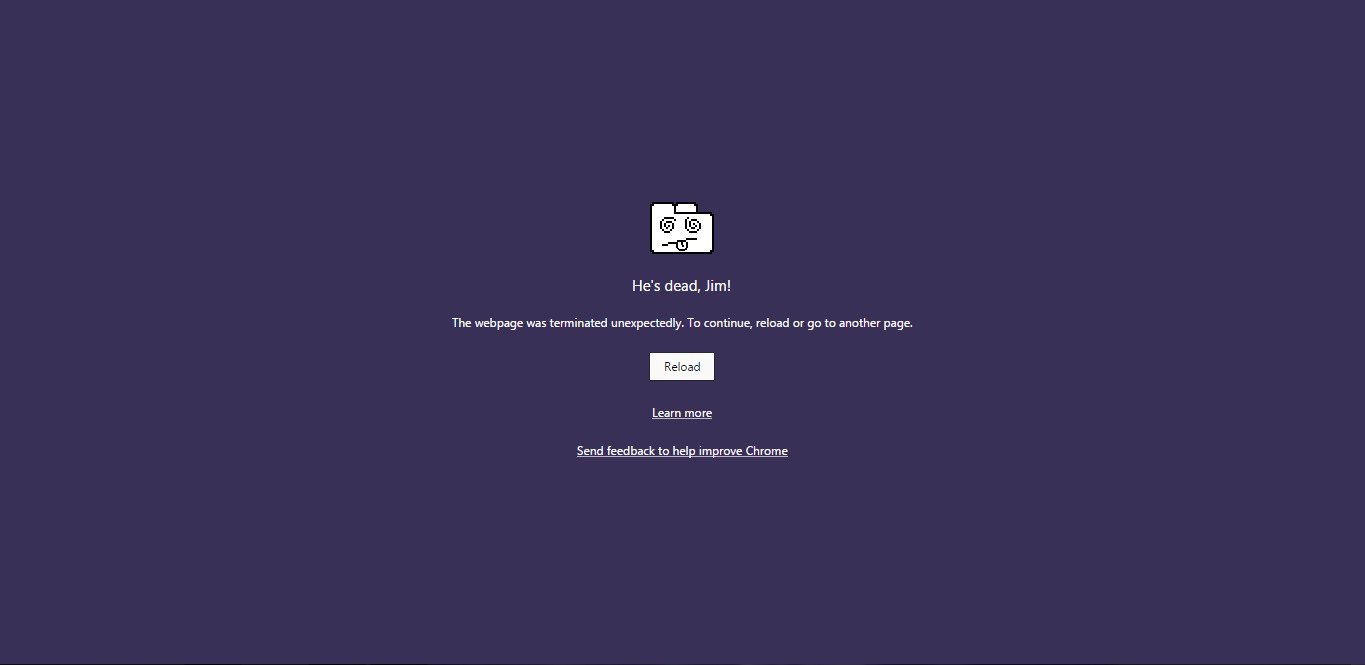

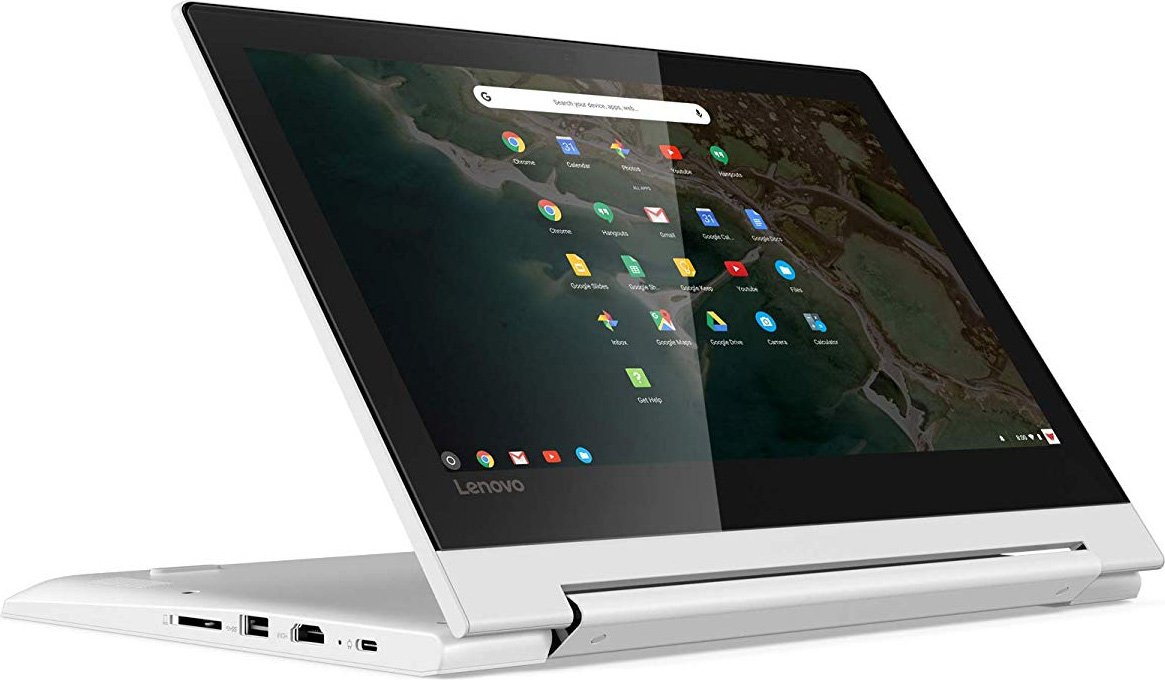

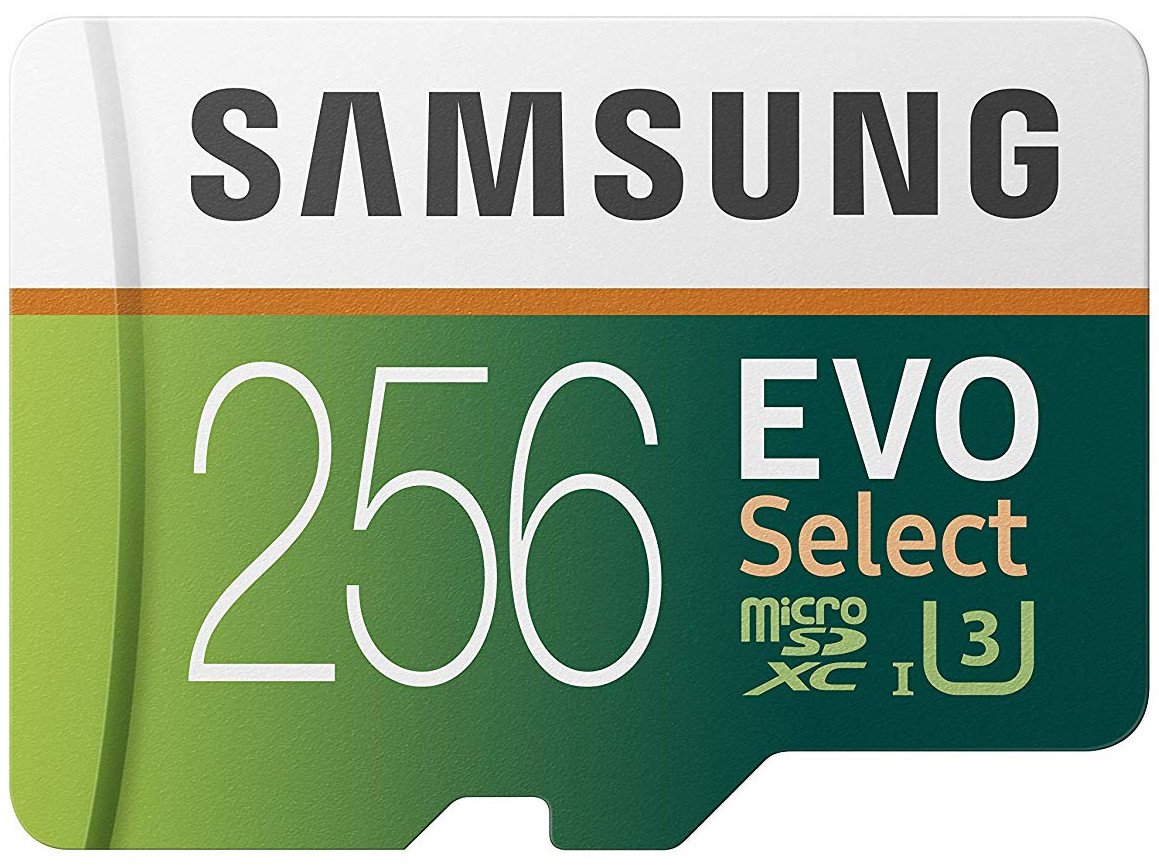



Comments
Post a Comment
NO abusive, pornographic and sexually explicit content. Spamming and advertising not allowed